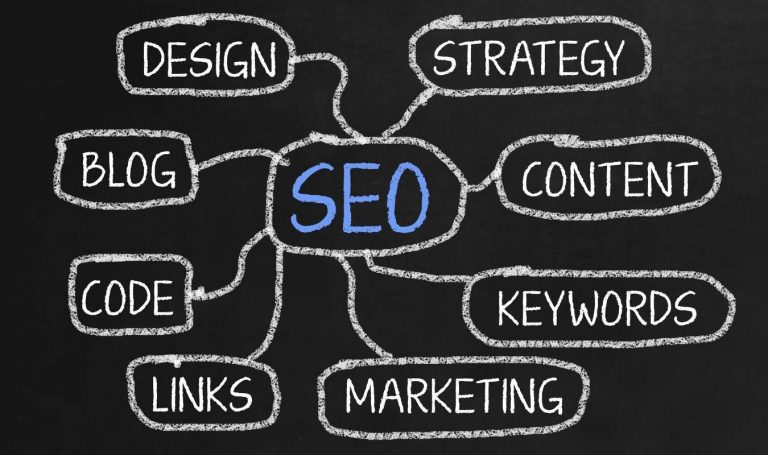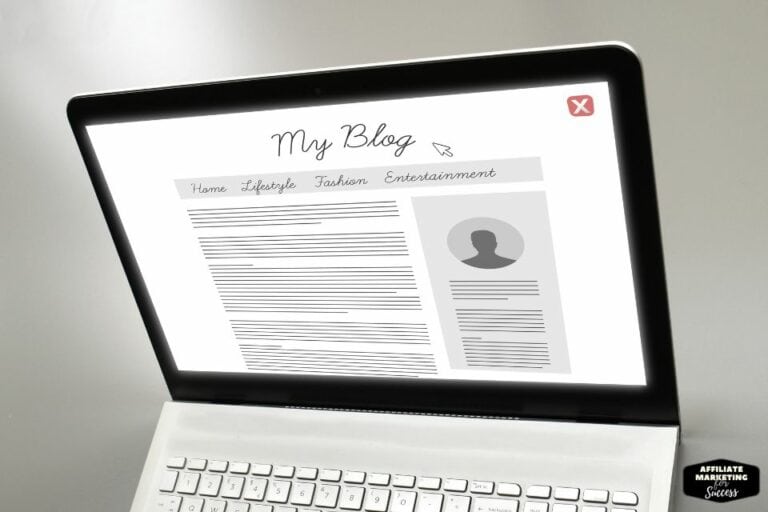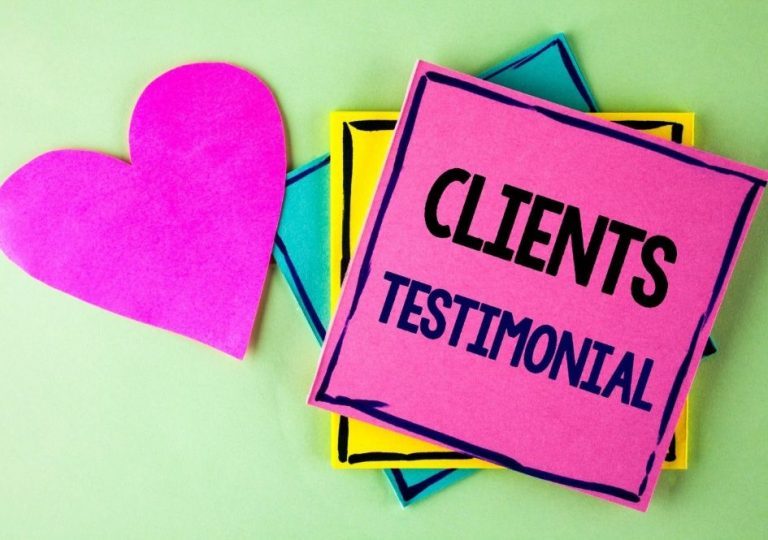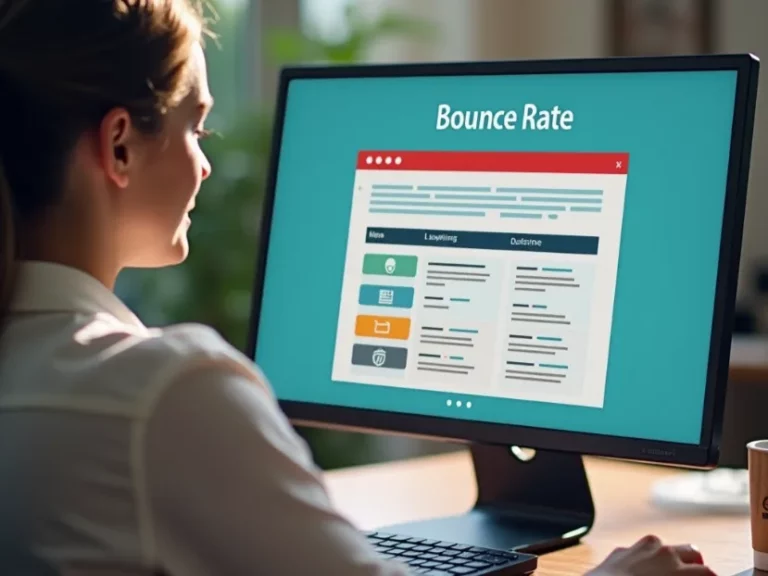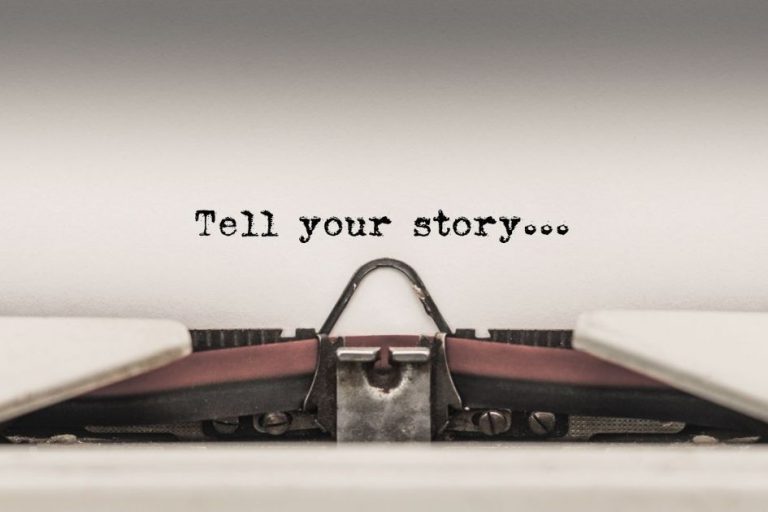Google PageSpeed Insights: 2025 Guide to Boost Your Score
ULTIMATE 2026 GUIDE TO BUILDING AFFILIATE WEBSITES WITH WORDPRESS PROTOCOL: ACTIVE
ID: REF-2025-116E2Conclusions built strictly upon verifiable data and validated research.
Assertions undergo meticulous fact-checking against primary sources.
Delivering clear, impartial, and practical insights for application.
Slow affiliate blogs lose sales. Period. Google PageSpeed Insights reveals why your site lags and how to improve blog upload speed. Better speed means more clicks, more sales, better rankings. We focus on practical optimization for actual conversion gains. This guide covers every step to make your blog load fast, rank high, and convert better.
Key Takeaways
- PageSpeed Insights directly impacts affiliate conversion rates and SEO rankings.
- Mobile optimization is critical since most affiliate traffic comes from phones.
- Core Web Vitals (LCP, CLS, FID) are Google’s key ranking factors.
- Reduce Cumulative Layout Shift to keep users engaged and clicking.
- Optimize images and minify CSS/JS for instant speed gains.
- Server response time affects score more than you think, especially on WordPress.
- PageSpeed Insights tools help you find issues and fix them fast.
- Every 1-second delay reduces affiliate commissions significantly.
How To Use Google’s PageSpeed Insights?

Use Google’s PageSpeed Insights to test site speed. Enter your URL. Click “Analyze.” Fix flagged issues. Retest. It’s simple. Speed sells. Slow sites lose.
Run Your First Test
Go to PageSpeed Insights. Paste your page URL. Hit analyze. Wait 30 seconds. Get scores for mobile and desktop. Both matter. Mobile first.
| Step | Action |
|---|---|
| 1 | Enter your URL |
| 2 | Click “Analyze” |
| 3 | Review feedback & fix issues |
| 4 | Retest after changes |
Act On Feedback
Focus on “Opportunities” and “Diagnostics.” They show what slows you down. Big images? Compress them. JavaScript not deferred? Adjust it. Use WordPress optimization tips if needed.
Speed isn’t luxury. It’s requirement. One second delay cuts conversions 7%. Every click counts.
Review Video Summary
A video here would show the tool in action. It walks through testing a site. Highlights major issues. Shows quick fixes. Pause. Apply. Repeat. You’ll learn more by doing.
Test every new post or page. Create a pre-publish checklist. Faster load times boost SEO rankings. They cut bounce rates. They build trust. Speed sells. Not content. Not design. Speed wins.
How Do I Fix Common PageSpeed Errors?
Run a Pagespeed Insights test. Fix top errors. Re-test. Repeat. Speed improves rankings and conversions. Focus on tangible fixes, not fluff.
Fix These First
Pagespeed shows clear issues. Address critical ones immediately. Here’s a quick breakdown:
- Reduce server response time. <
- Optimize images. Compress. Use next-gen formats.
- Minify CSS, JavaScript, and HTML.
- Eliminate render-blocking resources.
- Defer non-critical JS.
Image Fixes Win Big
Images hurt speed most. Compress them. Use WebP. Correct sizing cuts bloat. Lazy loading delays load offscreen. Try WordPress plugins for easy implementation.
| Image Issue | Quick Fix |
|---|---|
| Large file size | Compress with tools like TinyPNG |
| Wrong format | Convert to WebP |
| Loads too early | Add lazy loading attribute |
You can’t win with slow load. Speed wins trust. Trust wins sales.
Server & Hosting Matter
Slow host? You’ll fail. Upgrade to fast hosting. Choose a host close to your audience. Consider hosting recommendations. Server response below 200ms? Ideal. Use a CDN. Global reach. Speed gain.
Is Google PageSpeed Insights Free?
Yes. Google PageSpeed Insights is free. It offers performance data. You get actionable tips. No cost. No signup. Just enter your URL. Immediate results. No credit card needed. Completely open to all users worldwide.
What You Get For Free
The tool delivers real-world metrics. It pulls data from CrUX (Chrome User Experience Report). You see mobile and desktop scores. It highlights slow-loading elements. You get clear fixes. Fast.
| Feature | Availability |
|---|---|
| Performance Score | ✅ Free |
| Mobile & Desktop Reports | ✅ Free |
| Field Data (Real Users) | ✅ Free |
| Lab Data (Diagnostics) | ✅ Free |
| Priority Fixes | ✅ Free |
It’s not a stripped-down version. You get full access. Every feature. Every report. No paywall. No trial limits. You can test unlimited URLs. No throttling. It’s a public resource. Built by Google. For the web.
Bloggers, startups, and enterprises all use it. It’s especially helpful for those starting an affiliate marketing blog. Speed impacts ranking. Faster sites convert better. It’s critical. And checking it costs nothing.
“I ran six site audits. All free. All took seconds. I saved $80 a month on speed tools.”
You can pair its insights with choosing a fast web host. That combo boosts performance fast. No surprises. No upsells. Just truth. Improve load times. Fix render-blocking. Compress images. All free advice. All from Google.
What Are Core Web Vitals Explained?
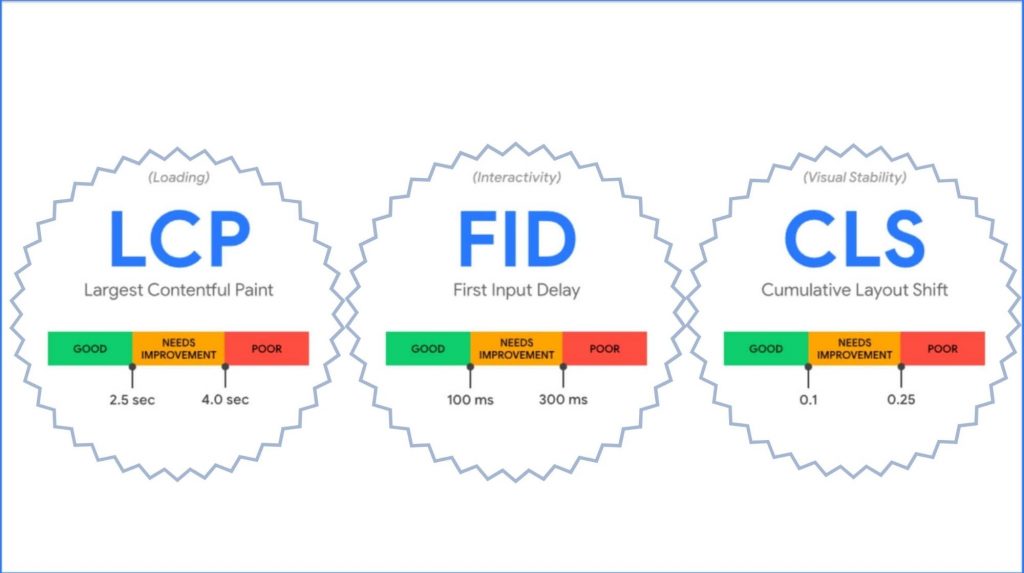
Core Web Vitals are metrics from Google that measure page experience. They track loading speed, interactivity, and visual stability. These impact rankings and user satisfaction.
They focus on three key areas. Each directly affects how users perceive your site.
Three Core Web Vitals Metrics
| Metric | What It Measures | Goal |
|---|---|---|
| LCP | Largest Contentful Paint (loading) | < 2.5s |
| FID | First Input Delay (interaction) | < 100ms |
| CLS | Cumulative Layout Shift (visual stability) | < 0.1 |
LCP shows loading speed. A slow LCP frustrates users. Fix image sizes. Reduce server response times.
FID tracks how fast a page responds to input. If buttons don’t work immediately, users leave. Optimize JavaScript. Use Google Pagespeed Insights to diagnose issues.
“A one-second delay in page load time reduces user satisfaction by 16%.” — Google Research
CLS measures layout shifts. Unstable pages annoy users. Set size attributes for images. Avoid injecting content above existing elements.
Google uses these in ranking. But they’re a small part of SEO. Content still matters most. Match great content with great UX. That wins.
Check your scores. Fix what’s broken. Then monitor. Speed impacts conversion. Faster pages earn more trust. And more sales. Test every change. Use simple tools. Get clear results.
How Do I Improve Largest Contentful Paint?
Improve Largest Contentful Paint (LCP) by optimizing images, reducing server response time, and minimizing render-blocking resources. LCP measures loading performance. Faster LCP means better user experience. It’s a key Google Core Web Vital metric.
Fix The Big Three
LCP fails for three main reasons. Bloated images. Slow hosting. Too many scripts. Address each.
- Compress and properly size images.
- Upgrade to faster hosting. See our web host guide.
- Defer non-critical JavaScript and CSS.
Image Optimization Wins
Images often cause slow LCP. Don’t serve desktop-sized images on mobile. Use modern formats. WebP beats JPEG. PNGs are heavy.
Set explicit width and height. Prevents layout shifts. Improves perceived speed. Lazy load offscreen images. Reduces initial payload.
Boost Server Speed
Time to First Byte (TTFB) matters. Fast servers deliver content quicker.
Use a CDN. Serves content from nearest location. Caching helps. Store static files. Reduces server load. Consider edge computing. Full page caching rules.
Minimize Render Blocking
Some resources block LCP. Critical CSS should be inlined. Load styles first.
Defer analytics. Non-essential scripts can wait. They slow down the main content. Test with Google PageSpeed Insights.
“A 1-second delay reduces page views by 7%. Every millisecond counts.”
| LCP Target | Why It Matters |
|---|---|
| ≤ 2.5s | Excellent |
| ≤ 4.0s | Needs improvement |
| > 4.0s | Fails Google metrics |
How Can I Reduce Cumulative Layout Shift?
Fix layout shifts by setting size attributes. Reserve space for images, embeds, and ads. Avoid injecting content above existing elements. It’s simple. Predictable layouts mean no flickering, jolting, or broken user experiences. Keep things smooth.
Set Explicit Dimensions
Tell the browser how much space to allocate. Always define width and height. This stops sudden jumps when assets load late.
| Element | Fix |
|---|---|
| Images | width=”300″ height=”200″ |
| Videos | width=”560″ height=”315″ |
| Ads | Use static containers |
Prevent Dynamic Insertions
Don’t add popups, banners, or widgets after initial load. They shift everything down. Use empty divs with fixed heights instead. Pre-reserve space.
“A stable layout beats flashy tricks. Users notice when things jump.”
Lazy-load offscreen images properly. Use loading="lazy" with caution. Pair it with height and width. No surprise shifts. Need speed guidance? Check PageSpeed Insights to spot CLS offenders.
Avoid CSS that changes element sizes late. Minimize animations triggering reflows. Limit font-swapping. Test changes live. Use DevTools’ Layout Shift checkbox. Watch shifts happen.
Ad scripts load late. Put ads in pre-sized slots. Never float them over content. Avoid infinite-scroll injecting new posts too high. Break the jump habit now.
What Is First Input Delay Optimization?
First Input Delay optimization reduces the time between a user’s first action and the browser’s response. It ensures your site feels fast and responsive, boosting engagement and conversions. Google prioritizes this metric in its Core Web Vitals.
FID measures interactivity. Think of clicking a button. Or typing into a search field. If the browser lags, you lose trust. It’s simple: your users expect speed. Delays mean frustration. Frustration means drop-offs.
How FID Impacts Affiliate Sites
Affiliate sites thrive on clicks. And conversions. A slow response? You kill momentum. You’ll lose the click. And the commission. Every millisecond counts. Poor FID? Google punishes you. Rankings suffer.
| FID Score | Performance | Impact |
|---|---|---|
| ≤ 100ms | Good | Lower bounce rates, higher trust |
| 100-300ms | Needs Improvement | User frustration increases |
| > 300ms | Poor | Lost traffic, lost revenue |
Avoid long-running JavaScript. That’s the main culprit. Scripts block the main thread. Your site sleeps. Break tasks. Use Google PageSpeed Insights to monitor FID. Fix bottlenecks early.
Don’t let animations lag. Don’t overload with third-party scripts. These tank responsiveness. Lazy-load non-critical elements. Test with real devices. Not just desktop. Mobile matters more.
Speed isn’t optional. It’s survival. Your site’s first impression is its responsiveness. Fix FID fast. Then watch your conversions climb.
FID fixes trickle down. Better UX. Lower bounce rates. Higher affiliate earnings. One fix. Multiple wins. Prioritize interactivity. And always test. Your users will thank you. Your bank account will thank you.
How To Interpret PageSpeed Insights Report?
PageSpeed Insights shows speed data and optimization tips. Focus on lab and field data. Fix prioritized issues for better rankings.
Key Metrics To Check
Lab data is simulated. Field data reflects real users. Both matter. Core Web Vitals show user experience.
| Metric Type | Description |
|---|---|
| Lab Data | Tests page under controlled conditions. |
| Field Data | Shows actual user loading experiences. Check real-world data here. |
Diagnosis Section
Expand “Opportunities” and “Diagnostics.” These show exact issues. Slow pages lose clicks. Fast pages keep ’em.
Each suggestion has a potential impact score. High impact means big gains. Fix those first. No guessing.
“Score 90+ on mobile and desktop. Every 10 points cut bounce rate.”
How To Prioritize Fixes
- Look for high-impact scores
- Test small changes
- Re-run tests after fixes
- Always check mobile
Server responses lag? Pick faster hosting. See top host picks. Image too big? Compress it. Script slow? Delay it or delete it.
Use Chrome DevTools to reproduce issues. PSI points to files. Match them with DevTools. Confirm fixes. Track score changes. Aim for time to interactive under 5 seconds.
What Is The PageSpeed Insights Audit Checklist?
The PageSpeed Insights audit checklist helps you pinpoint and fix site speed issues. It’s a set of precise actions to boost load times, improve UX, and increase conversion rates. You’ll fix critical bottlenecks fast.
Core Web Vitals Check
Google grades sites on three metrics: Largest Contentful Paint (LCP), First Input Delay (FID), and Cumulative Layout Shift (CLS). You can’t afford to fail them. Low scores drag down rankings. Check each first.
| Metric | Goal |
|---|---|
| LCP | < 2.5s |
| FID | < 100ms |
| CLS | < 0.1 |
Technical Optimization
Remove unused CSS and JS. Minify files on your site. Enable compression. Use browser caching to speed repeat visits. These tweaks shave seconds off load time. They’re non-negotiable for peak performance.
- Compress large images
- Lazy load offscreen content
- Defer non-critical JavaScript
- Preload key resources
Mobile And Hosting Review
Test mobile load times separately. Page bloat kills mobile users. Hosting matters—a slow host sinks your score. Consider a CDN if your core audience spans continents. Fast hosts win every time. See hosting tips here.
Audit your site monthly. Tools like Google PageSpeed Insights give instant feedback. Ignore nothing. Speed builds trust. Trust builds sales. Fix it now. Keep it fixed.
How To Improve PageSpeed Insights Score On Mobile?
Fix slow mobile load times. Improve your PageSpeed Insights score by optimizing images, reducing JavaScript, and using a CDN. Test after each change. Small tweaks create big results. Faster sites rank higher and convert better. Speed wins.
Key Fixes For Mobile Speed
Mobile users want fast. Google rewards it. Apply these core fixes:
- Compress and resize large images
- Defer non-critical JavaScript
- Enable browser caching
- Minify CSS, JS, and HTML files
- Upgrade to fast hosting
Prioritize What Loads First
First contentful paint matters. Users see something fast. Keep it under 2 seconds. Critical resources load first. Rest can wait.
“Time is attention. Attention is money. Speed it up.”
| Issue | Fix | Tool |
|---|---|---|
| Large Images | Convert to WebP, compress | GTmetrix, Tinypng |
| Render-blocking JS | Defer or inline key code | WebPageTest |
| No Caching | Set cache headers | Google PageSpeed Insights |
Run tests. Track progress. Repeat. Small gains stack. One tweak builds another. Faster load time equals more clicks. More trust. More sales.
How To Reduce Server Response Time For WordPress?
Slow server response? Fix it. Use faster hosting. Pick a good host. Optimize your database. Drop unused plugins. You’ll see real results. It’s that simple. Speed matters.
Upgrade Your Hosting
Shared hosting kills speed. Switch to managed WordPress hosting. Go VPS if you can. Speed costs. It’s worth it. Check how to choose a web host. Slow host? You’re losing money.
Optimize Your Database
Run regular cleanups. Delete old post revisions. Trash unused options. A clean database means faster queries. Plugins like WP-Optimize help. Manual cleanup works too. Tables matter. Keep them lean.
| Action | Effect |
|---|---|
| Install caching plugin | Cuts server load |
| Enable gzip compression | Reduces file sizes |
| Remove unused plugins | Lowers CPU usage |
| Use PHP 8+ | Improves execution speed |
Your PHP version counts. Run PHP 8.0 or higher. Servers process code faster. Hosting control panels let you switch. Do it. Test temps first. Confirm all works.
“A 100ms improvement in response time boosts conversion by 7%. Speed isn’t nice. It’s required.”
Audit your plugins. Keep only essentials. Each one adds weight. Kill dead weight. Lazy load images. Strip unused code. Serve static files from CDN. Use a tool like Google PageSpeed Insights. Fix what it flags. Then test again. Repeat. Fast sites win sales.
How To Optimize Images For Better PageSpeed Score?
Compress images. Use modern formats. Set correct dimensions. This boosts PageSpeed. Faster sites rank higher. Users stay longer. Conversions rise.
Compress Images Without Losing Quality
Smaller files load faster. Tools like TinyPNG reduce size. Keep quality sharp. Test before publishing. Always.
Use Modern Image Formats
WebP beats JPEG. AVIF beats PNG. Less data. Same clarity. Most browsers support them. Always convert.
- WebP for photos
- AVIF for high-res graphics
- SVG for logos
Set Proper Image Dimensions
Resize images to fit actual display size. Don’t serve 2000px on a 300px container. Specify height and width. Prevents layout shifts.
Pages with optimized images load faster. They earn better PageSpeed scores. Google rewards speed. Check your site’s score.
Lazy Load Off-Screen Images
Only load images when user scrolls near them. Speeds initial page load. HTML loading=”lazy” attribute supports it. Works on most browsers.
| Poor Practice | Best Practice |
|---|---|
| JPEG 2000px full size | WebP 600px compressed |
| No dimensions set | Width and height attributes |
| No lazy loading | loading=”lazy” on off-screen images |
Run scans. Fix issues. Test on mobile. Desktop too. Use WordPress image optimization plugins. Automate where possible. Do this early. PageSpeed matters. Now. Always.
WordPress-Specific PageSpeed Optimizations
WordPress sites often face unique performance challenges:
- Use a lightweight, performance-focused theme
- Install only necessary plugins
- Consider a caching plugin like WP Rocket or W3 Total Cache
- Optimize your database regularly
- Use an image optimization plugin
For WordPress-specific advice, check out WordPress blogging tips.
Why Is PageSpeed Insights Desktop Vs Mobile So Different?
Desktop and mobile scores differ due to device limitations, network conditions, and user behavior. Mobile tests simulate slower connections and less powerful hardware. Google penalizes mobile pages for render-blocking resources, large images, and complex scripts. Your site loads differently. Users experience it differently. That’s why scores diverge. Simple.
Key Factors Driving the Gap
- Mobile devices throttle CPU by 4x in tests.
- Network speed: mobile uses “Fast 3G”, desktop ignores throttling.
- Screen size affects layout shifts and image sizing.
Google’s mobile-first indexing prioritizes these scores. A desktop 90 doesn’t guarantee mobile wins.
How to Align Both Sides
Optimize for the weakest link. Mobile sets your ceiling.
| Desktop Focus | Mobile Focus |
|---|---|
| Asset efficiency | Image compression |
| JS execution time | Cached fonts & CSS |
| Core Web Vitals | Eliminate layout shifts |
Test every version. Use Chrome’s Lighthouse tab. Check both modes. Adjust code and content. Mobile users abandon slow pages fast. You’ll lose traffic. You’ll lose conversions. Fix critical mobile issues first. Then scale improvements upward. Fast mobile loads keep users engaged. That boosts SEO and affiliate revenue potential. Speed wins. Always. No exceptions.
How To Leverage Browser Caching In PageSpeed Insights?
Set long cache times for static files. Reduce server load. Speed up repeat visits.
Browser caching tells web browsers to store site files locally. It cuts download times. You’ll get faster loads for returning visitors.
How It Works
A visitor lands on your page. Their browser grabs files from your server. With caching, the browser stores them. Next time, it uses the local copies.
Check your site in Google PageSpeed Insights. See a “leverage browser caching” warning? That means you need to act.
| File Type | Ideal Cache Time |
|---|---|
| Images | 1 year (31536000 seconds) |
| CSS/JS | 1 week (604800 seconds) |
| Fonts | 6 months (15552000 seconds) |
Edit your .htaccess file if you’re on Apache. Add cache control headers. Or use your hosting panel’s performance settings.
“Pages that load faster convert better. Every second counts.”
Some plugins handle this for you. Try WP Super Cache or W3 Total Cache for WordPress. Check how to pick a host that manages caching for you.
Test your changes. Hit your site multiple times. First view takes time. Subsequent hits should fly.
Mobile matters. Cache on phones too. Most plugins handle both desktops and mobiles.
How To Minify CSS And JavaScript For Speed?
Minifying CSS and JavaScript removes extra spaces, comments, and unused code. It reduces file size. Faster load times follow. This directly impacts your Google Pagespeed Insights score. Speed wins.
Manual Minification
You can minify files by hand. Open your CSS or JS file. Delete all comments. Remove extra whitespace. Combine lines. It’s simple. It works.
Use Online Tools
Online minifiers do the work. Drop your code. Get a compressed version. Paste it back. Done. But test your site. Minification can break things.
| Tool | Best For |
|---|---|
| CSS Minifier | CSS only |
| JS Compress | JavaScript |
| Minifier.org | Both |
Automate with Build Tools
Build tools save time. Webpack or Gulp minify on command. It’s automatic. Set it once. Forget it. Speed scales with traffic. So does profit.
Minification isn’t option. It’s table stakes for fast sites. Users leave slow pages. Your competitors know this. Get ahead.
WordPress users can use plugins. Autoptimize or WP Rocket handle it. Just install. Configure. Save. Test. Fix. Repeat. Speed isn’t hard. Just do it.
Minification fits into a bigger picture. It’s one part of a site build that converts. Combine it with caching. Image optimization. Fast hosting. Win.
Frequently Asked Questions
How does page speed directly impact affiliate conversions?
Slow pages lose visitors before they click your links. Faster pages keep users engaged, boost trust, and increase the chance they buy through your affiliate link. Each second of delay cuts conversions, while speed improves sales. Test your page load times and fix bottlenecks like large images or bad hosting.
What are the best image formats for faster loading on affiliate blogs?
Use JPEG for photos and PNG for graphics with transparency. Both compress well and load quickly. For modern browsers, try WebP for even smaller file sizes without losing quality.
How often should I run a PageSpeed Insights audit?
Run a PageSpeed Insights audit every 1-2 weeks to track performance changes. Do it more often after major updates or if your site feels slow. Regular checks help catch issues early.
Can plugins hurt my PageSpeed Insights score on WordPress?
Yes, plugins can slow down your WordPress site and hurt your PageSpeed Insights score. Each plugin adds extra code, HTTP requests, or database queries, which can increase load times. Poorly coded plugins or too many active plugins make this worse. Always test their impact and remove unused ones.
Is AMP necessary for a good PageSpeed Insights score?
No, AMP is not required for a good PageSpeed Insights score. Fast load times and performance depend on optimizations like efficient code, good hosting, and image compression—not AMP. Many non-AMP sites achieve high scores with proper tuning.
How do third-party tracking scripts affect my speed metrics?
Third-party tracking scripts slow down your page by adding extra requests and blocking rendering. They often load asynchronously, but delays in their response time still hurt metrics like paint and load times. Fewer scripts mean faster pages.
What hosting should I choose for optimal server response time?
Choose a hosting provider with servers close to your target audience. Look for SSD storage, HTTP/3 support, and a CDN to boost speed. Shared hosting is cheap but slower; VPS or dedicated plans offer faster response times.
Do slow pages affect SEO for affiliate marketing websites?
Yes, slow pages hurt SEO for affiliate sites. Google ranks faster pages higher, and users leave slow pages faster, which lowers rankings. Fix speed issues to keep visitors and boost search visibility.
Your affiliate blog speed impacts everything. Sales. Rankings. User trust. Use this guide to make fixes that deliver fast results. Run PageSpeed Insights. Fix what matters. Repeat. Speed equals money in affiliate marketing. Don’t leave cash on the table because your pages load slow.

Conclusion
Google PageSpeed Insights is more than just a speed test — it’s a comprehensive diagnostic tool that shows exactly where your site needs improvement. By addressing the issues it identifies, you’ll create a faster, more user-friendly website that performs better in search results.
Remember that optimization is an ongoing process, not a one-time task. Regular testing and continuous improvement will keep your site running at peak performance as web standards and user expectations evolve.
By focusing on real user experience metrics like Core Web Vitals, you’ll build a site that not only pleases Google but, more importantly, provides a smooth, enjoyable experience for your visitors.
References
- PageSpeed Insights
- This Case Study Proves Why Google PageSpeed Insights Score …
- About PageSpeed Insights | Google for Developers
- Mastering Blogging Strategies – Affiliate Marketing for Success
- Best Blogging Tools for Beginners in 2025: Boost Your Blog Fast
- Google PageSpeed Insights Offers New Performance Metrics …
- 4 Pillars of B2B Marketing: Strategies for Success in 2024 | Growleady
- Page Speed Insights: 6 Powerful Tips To Optimize Your Website
- https://nitropack.io/blog/post/google-pagespeed-insights-beginner-guide
- https://www.semrush.com/blog/google-pagespeed-insights/
- https://loadninja.com/articles/google-pagespeed-insights/
- https://www.semanticscholar.org/paper/25c3da7f45a69c78c1de6441100aecaf985da3b2
- https://www.semanticscholar.org/paper/4f2f5cdcff79cb7d47191a4d959b71463090d41b
- https://www.semanticscholar.org/paper/36edaba4a48ba2064e6361f5dee9ce2639d1b19f
- https://www.ncbi.nlm.nih.gov/pmc/articles/PMC10242473/
- https://www.semanticscholar.org/paper/da66eee6cb90e4bfe875415557cbc04fa564fad7
- https://pubmed.ncbi.nlm.nih.gov/38225520/
Alexios Papaioannou
I’m Alexios Papaioannou, an experienced affiliate marketer and content creator. With a decade of expertise, I excel in crafting engaging blog posts to boost your brand. My love for running fuels my creativity. Let’s create exceptional content together!